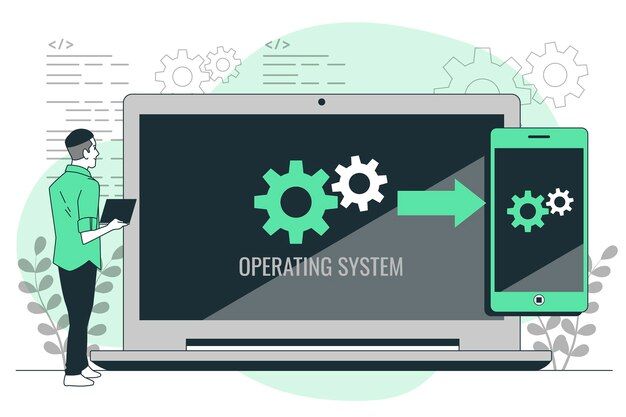
What is an Operating System with Examples
What is an Operating System?
An Operating System (OS) can be thought of as the manager of your computer. It manages all the hardware and software, ensuring they work together smoothly.
Why Do We Need Operating Systems?
- Hardware Control: OS controls your computer's parts - like the CPU (brain), memory (short-term memory), and hard drive (long-term storage).
- Software Management: It helps you run software applications like word processors, web browsers, and games.
- User Interface: Provides a way for you to interact with your computer, like using a mouse and keyboard or touch screen.
Functions of the Operating System
Process Management
- Processes are programs running on your computer.
- The OS manages these processes, allocating CPU time and memory to them.
- It decides which processes get how much resources, ensuring everything runs efficiently.
Memory Management
- Your computer's memory (RAM) is like a workspace for active programs.
- The OS manages this space, allocating memory to processes as needed and freeing it up when no longer in use.
File System Management
- The OS organizes and manages files and directories on your storage devices, like hard drives and SSDs.
Device Management
- Your computer has various hardware devices like printers, keyboards, and monitors.
- The OS acts as a middleman, ensuring these devices work smoothly with your software.
User Interface
The OS provides a way for users to interact with the computer, either through a graphical user interface (GUI) or a command-line interface (CLI).
Different Types of Operating Systems
There are different flavors of OS, mainly:
Desktop Operating Systems
- Used on personal computers (PCs) and laptops.
- Examples: Microsoft Windows, macOS (for Macs), Linux (like Ubuntu).
Server Operating Systems
- Run on powerful computers called servers.
- Designed for hosting websites, apps, or managing data.
- Examples: Windows Server, and Linux distributions like CentOS.
Mobile Operating Systems
- Run on smartphones and tablets.
- Examples: Android, and iOS (for iPhones and iPads).
Embedded Operating Systems
- Used in devices like TVs, refrigerators, and car entertainment systems.
- Keeps these devices running smoothly.
- Examples: Android for smart TVs, and Linux in-car navigation systems.
DOS (Disk Operating System)
What is DOS?
DOS, or Disk Operating System, is one of the oldest operating systems. It was used in the early days of personal computing.
Booting Sequence in DOS
1. Power On
When you turn on your computer, it sends a signal to start up. The computer's BIOS (Basic Input/Output System) kicks in.
2. BIOS Check
The BIOS checks if everything is okay. It looks for hardware components like the CPU, memory, and hard drive.
3. Boot Loader
Once the BIOS gives the green light, it hands over control to the boot loader. In DOS, this is often the Master Boot Record (MBR).
4. Loading DOS
The boot loader finds DOS on your hard drive and loads it into memory.
5. DOS is Ready
After loading, DOS is ready for you to use.
Concepts of File and Directory in DOS
Files and Folders
- In DOS, everything is a file, whether it's a document, program, or a picture.
- Files are structured within directories, which are also known as folders.
- Directories help you keep your files organized, just like folders in a filing cabinet.
Example:
Imagine you have a directory named "Work" with two files:
- Report.txt: It's a text document.
- Presentation.exe: It's a program.
1makefileCopy codeC:\Work
2│
3├── Report.txt
4│
5└── Presentation.exeTypes of DOS Commands
DOS uses commands to perform tasks. Here are some common ones:
DIR - List Contents
Use this to see what's inside a directory.
Example:
1makefileCopy codeC:\> DIRCD - Change Directory
Move to a different directory.
Example:
1makefileCopy codeC:\> CD WorkCOPY - Copy Files
Duplicate a file from one location to another.
Example:
1mathematicaCopy codeC:\> COPY Report.txt D:\BackupDEL - Delete Files
Remove files you no longer need.
Example:
1makefileCopy codeC:\> DEL OldFile.txtREN - Rename Files
Change the name of a file.
Example:
1makefileCopy codeC:\> REN Document.doc NewDocument.doc
2DOS is a basic but fundamental operating system. Learning its concepts and commands can be a great starting point for understanding how modern operating systems work.
Conclusion
The operating system plays a crucial role in managing your computer's resources, ensuring that software and hardware work together seamlessly, and providing a user-friendly interface for you to interact with your machine. It's the silent, behind-the-scenes hero that keeps your computer running smoothly.