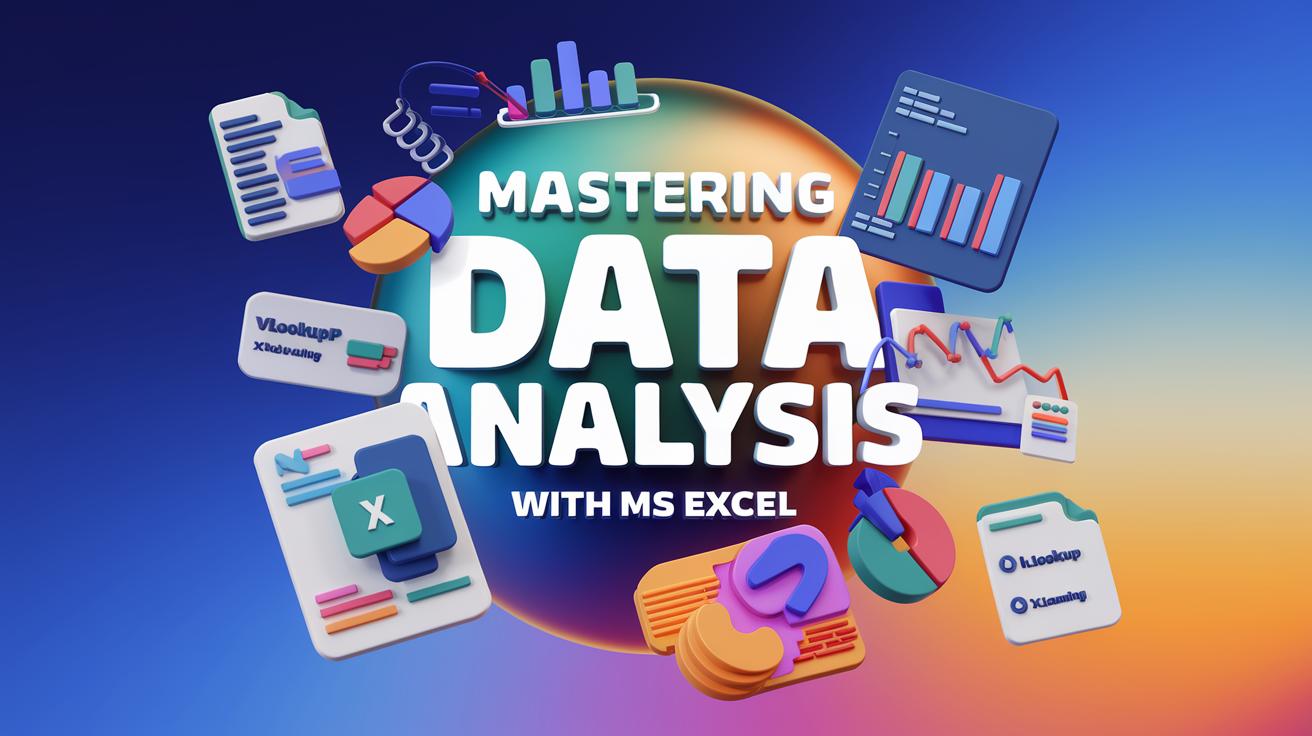
Excel Mastery and AI Tools for Effective Data Analysis
- In data analysis, Excel remains one of the most accessible and versatile tools available.
- Despite the rise of advanced software and programming languages like Python and R,
- Excel's ease of use and powerful capabilities make it indispensable for analysts across industries.
- Whether you're just starting or have years of experience, understanding Excel's full potential can significantly enhance your data analysis skills.
- From managing large datasets to performing complex calculations and visualizing data trends,
- Excel provides a robust platform for transforming raw data into actionable insights.
Roadmap to Excel Mastery for Data Analysis
Basic Excel Skills
Before diving into data analysis, it's crucial to have a solid foundation in Excel basics. This includes understanding the interface and fundamental operations.
- Excel Interface and Navigation: Familiarize yourself with Excel's ribbon, menus, and toolbars. Learn how to navigate worksheets and workbooks efficiently.
- Data Entry and Formatting: Practice entering data, and use formatting tools to improve the readability of your data (font styles, cell colors, borders, etc.).
- Basic Formulas and Functions: Start with simple formulas like addition, subtraction, multiplication, and division. Get comfortable with basic functions such as SUM(), AVERAGE(), MIN(), MAX(), and COUNT().
Intermediate Excel Skills
Once you've mastered the basics, you can move on to more intermediate skills that are essential for data analysis.
- Data Sorting and Filtering: Learn how to sort data in ascending or descending order and use filters to view only the data that meets certain criteria.
- Conditional Formatting: Use conditional formatting to highlight cells that meet specific conditions, such as values above a certain threshold.
- Data Validation: Implement data validation rules to control the type of data entered into a cell, ensuring data quality.
- Text Functions: Master text functions like `LEFT()`, `RIGHT()`, `MID()`, `CONCATENATE()`, `TRIM()`, and `TEXT()` for cleaning and manipulating textual data.
- Basic Charts and Graphs: Learn to create basic visualizations like bar charts, line graphs, and pie charts to represent your data visually.
Advanced Excel Skills
To perform more sophisticated data analysis, you'll need to develop advanced Excel skills.
These techniques allow you to handle larger datasets and perform more complex analyses.
Advanced Functions and Formulas
- Logical Functions: `IF()`, `AND()`, `OR()`, `IFERROR()` for conditional logic.
- Lookup Functions: `VLOOKUP()`, `HLOOKUP()`, `INDEX()`, `MATCH()` for finding data within large datasets.
- Array Formulas: Use array formulas for performing complex calculations across multiple cells simultaneously.
- PivotTables and Pivot Charts: Learn to create PivotTables and Pivot Charts to summarize, analyze, and explore data quickly.
Data Analysis Tools
- Solver: Use Solver for optimization problems.
- Power Query: Use Power Query for data extraction, transformation, and loading (ETL) processes. It's useful for cleaning and preparing data from multiple sources.
- Power Pivot: Integrate Power Pivot to create data models, work with large datasets, and perform complex calculations using DAX (Data Analysis Expressions).
- Advanced Charting: Create dynamic and interactive charts using features like sparklines, combo charts, and data slicers.
Excel for Data Visualization
Excel's charting capabilities can be enhanced to create compelling visualizations that effectively communicate your data findings.
- Custom Charts: Go beyond the basic charts and create custom visuals like waterfall charts, Gantt charts, and bullet charts.
- Dashboards: Learn how to create interactive dashboards using a combination of PivotTables, charts, and slicers to provide a holistic view of the data.
- Conditional Formatting for Visual Insights: Use heat maps and data bars to add a visual layer to your data analysis.
Automation and Macros
Automating repetitive tasks can save time and reduce errors in data analysis.
- Macros: Learn to record and edit macros to automate repetitive tasks.
- VBA (Visual Basic for Applications): For more advanced automation, delve into VBA to create custom functions, automate complex tasks, and enhance Excel's functionality.
Integration with Other Tools
Excel can be integrated with other tools to extend its data analysis capabilities.
- Importing Data: Learn to import data from various sources such as databases, text files, and web services.
- Integration with Power BI: Understand how to use Excel data in Power BI for advanced data visualization and reporting.
- Excel and Python/R: Integrate Excel with Python or R for more complex data analysis tasks, such as statistical analysis and machine learning.
Enhancing Excel for Data Analysis with AI Tools
Excel is a powerhouse for data analysis, but integrating AI tools like ChatGPT and GitHub Copilot can significantly amplify its capabilities.
These tools streamline workflows, automate complex tasks, and provide deeper insights, making data analysis more efficient.
Using AI Tools with Excel
Excel with ChatGPT
- Automated Insights: Quickly analyze data and generate summaries or identify trends.
- Formula Assistance: Get help with complex formulas and generate them based on natural language descriptions.
- Data Cleaning: ChatGPT can guide you through data transformation processes, including VBA automation.
Excel with GitHub Copilot
- VBA Automation: Generate VBA code to automate tasks like data cleaning or report generation.
- Custom Functions: Create tailored Excel functions for specific analysis needs.
- Error Debugging: Assist in identifying and fixing formula or code errors.
Excel with Other AI Tools
- Power BI Integration: Use AIpowered insights for key influencer analysis and anomaly detection.
- Machine Learning: Integrate with Python to perform predictive analytics directly in Excel.
- NLP: Extract insights from text data, such as sentiment analysis and keyword extraction.
Benefits of AI Integration with Excel
- Enhanced Productivity: Automate repetitive tasks, focusing on insights.
- Improved Accuracy: Reduce human error in calculations and data cleaning.
- Faster Insights: Use natural language queries for quick data analysis.
- Advanced Analytics: Leverage machine learning and predictive analytics for deeper insights.
Integrating AI tools with Excel enhances its native capabilities, making data analysis more powerful and user friendly.
This combination enables analysts to automate tasks, generate insights faster, and perform advanced analytics, representing a significant step forward in data analysis.
Resources for Excel Mastery and AI Integration in Data Analysis
- Microsoft help and Learning
- Excel Skills for Business: Essentials
- Introduction to Data Analysis using Excel
- Excel Easy
Conclusion
Integrating Excel with AI tools like ChatGPT and GitHub Copilot revolutionizes data analysis by automating tasks, simplifying workflows, and uncovering deeper insights.
As data analysis evolves, mastering these tools will give you a competitive edge. Stay tuned for more tips and strategies to further enhance your data analysis skills.